Developer Resources > Examples
Inventory
If you are using Dynamic Slotting, this section will explain the basic mutations and queries available:
Also, for managing Inventory through our API we have two powerful tools:
Managing Inventory on Dynamic Slotting Accounts
If you are using Dynamic Slotting, you might need to use the following queries & mutations when managing Inventory:
Location Query
This query will allow you to get the location’s name, warehouse_id or type by using the location’s id .
query {
location(id: "QmluOjIyNDMwNDY=") {
request_id
complexity
data {
legacy_id
name
warehouse_id
type {
name
}
}
}
}
You should get something like this:
{
"data": {
"location": {
"request_id": "5f5692457acb6db59e0d556e",
"complexity": 1,
"data": {
"legacy_id": 2243046,
"name": "01PE06CC02",
"warehouse_id": "V2FyZWhvdXNlOjExNzkw",
"type": {
"name": "Bin"
}
}
}
}
}
Locations Query
This query will allow you to navigate through all the locations on a specific warehouse, for example, for warehouse_id = “V2FyZWhvdXNlOjExNzkw” if you try the following query:
query {
locations(warehouse_id: "V2FyZWhvdXNlOjExNzkw") {
request_id
data {
edges {
node {
id
name
zone
type {
name
}
pickable
sellable
}
}
}
}
}
You should get something like this:
{
"data": {
"locations": {
"request_id": "5ecbfee8e0e42dd4a4e13928",
"data": {
"edges": [
{
"node": {
"id": "QmluOjE0OTQxMDg=",
"name": "Bin BO",
"zone": "A",
"type": "Pallet storage",
"pickable": false,
"sellable": false
}
},
{
"node": {
"id": "QmluOjEGehEDg=",
"name": "Bin-A1",
"zone": "A",
"type": "Pallet storage",
"pickable": true,
"sellable": true
}
}]
}}}}
Locations list for a specific Product Query
If you need to get all the existing locations for a specific SKU, you can use the location’s connection on the Product Query, for example, for SKU:”1122334458″
query {
product(sku: "1122334458") {
request_id
data {
sku
name
warehouse_products {
warehouse_id
locations {
edges {
node {
location_id
quantity
}
}
}
}
}
}
}
And the response should be all of its locations on the different warehouses:
{
"data": {
"product": {
"request_id": "5ecc00a2075127485340d212",
"data": {
"sku": "1122334458",
"name": "Test Product 4",
"warehouse_products": [
{
"warehouse_id": "V2FyZWhvdXNlOjExNzkw",
"locations": {
"edges": [
{
"node": {
"location_id": "QmluOjE0OTQxMDg=",
"quantity": 0
}
},
{
"node": {
"location_id": "QmluOjE0OTQxMTM=",
"quantity": 18387
}
}]
}}}}}}
Create a new Location Mutation
If you need to create a new Location, you can use the location_create mutation, for example:
mutation {
location_create(data: {
warehouse_id: "V2FyZWhvdXNlOjExNzkw",
name: "Bin-12345"
zone: "C2"
pickable: false
sellable: false
}) {
request_id
location {
name
zone
type {
name
}
pickable
sellable
}
}
}
Update an existing Location Mutation
You can also edit the settings on an existing location by using the location_update mutation and using the location_id, for example:
mutation {
location_update(data: {
location_id: "123BVerb3456jnx"
pickable: true
sellable: true
}) {
request_id
location {
name
zone
type {
name
}
pickable
sellable
}
}
}
Inventory add / Inventory remove Mutations
When removing or adding inventory for a specific SKU on a location, you can use both inventory_add and inventory_remove mutations. They both work similar, for example:
mutation {
inventory_add(data: {
sku: "1122334458",
warehouse_id: "V2FyZWhvdXNlOjExNzkw",
location_id: "QmluOjE0OTQxMDg="
quantity: 1
reason: "Test removing inventory from Public API"
}) {
request_id
warehouse_product {
locations {
edges {
node {
location_id
quantity
}
}
}
}
}
}
If you are going to perform this on a 3PL account you should also include the customer_account_id
Inventory Replace Mutation
This mutation works similar to what add or remove does, but it replaces the existing inventory on that location, for example:
mutation {
inventory_replace(data: {
sku: "1122334458",
warehouse_id: "V2FyZWhvdXNlOjExNzkw",
location_id: "QmluOjE0OTQxMDg="
quantity: 5
reason: "Testing replacing inventory from Public API"
includes_non_sellable: False
}) {
request_id
warehouse_product {
locations {
edges {
node {
location_id
quantity
}
}
}
}
}
Thi action will replace all the inventory for that Location on the Warehouse.
If the action is performed on a 3PL account, customer_account_id should also be included.